There have been some significant advances in home internet technologies over the past couple of years. As more of our leisure and business pursuits shift to the internet, and our adoption of smart home devices increases, the demands on the home network, especially for efficient Wi-Fi coverage within the home, have increased.
Many people are confused by the different components that go together to form a complete internet service to the home: which service provider, whether to rent or buy the modem and router components, how to get reliable Wi-Fi coverage where it’s needed – these are all important pieces of a puzzle that can be tricky to solve and infuriating when not operating correctly. Let me help you to optimize your internet service and resolve any annoying issues you may be experiencing. Call me for a free phone consult – 408-647-6824, or email me at support@thefriendlytechguy.com.

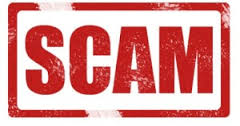
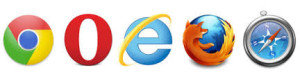

 people that you want to connect with are using the same software application / service and happen to be online at the same time. There are quite a few services to choose from. Some services are integrated into social media platforms like Facebook Chat or Google Hangouts. Your family members may be on Facebook, but you might prefer not to have to open a Facebook account for yourself, in which case
people that you want to connect with are using the same software application / service and happen to be online at the same time. There are quite a few services to choose from. Some services are integrated into social media platforms like Facebook Chat or Google Hangouts. Your family members may be on Facebook, but you might prefer not to have to open a Facebook account for yourself, in which case 